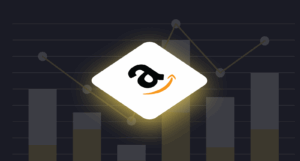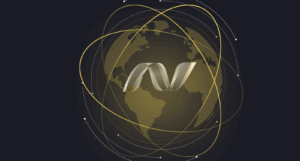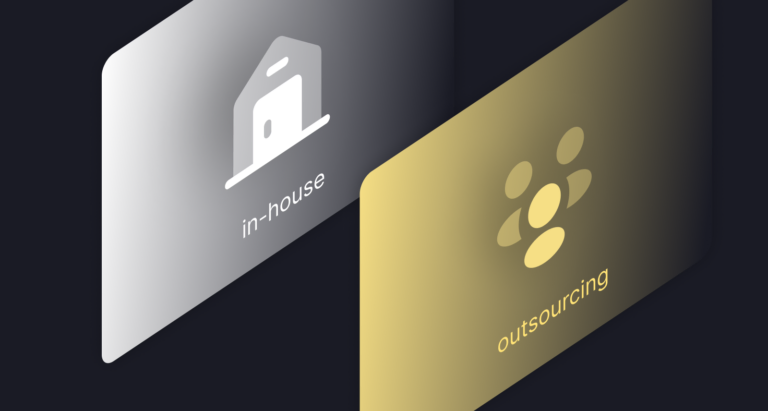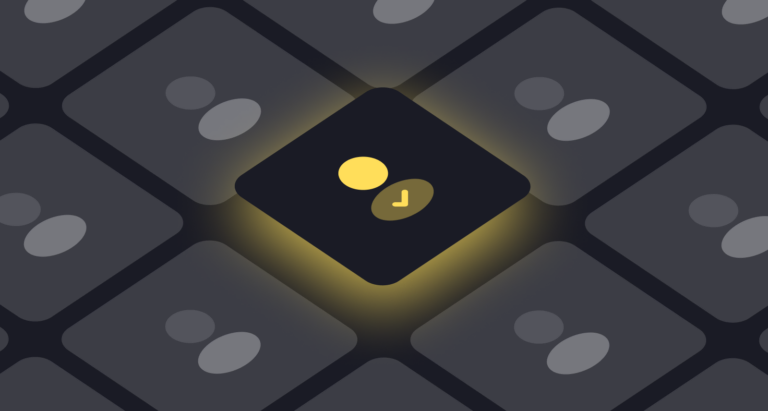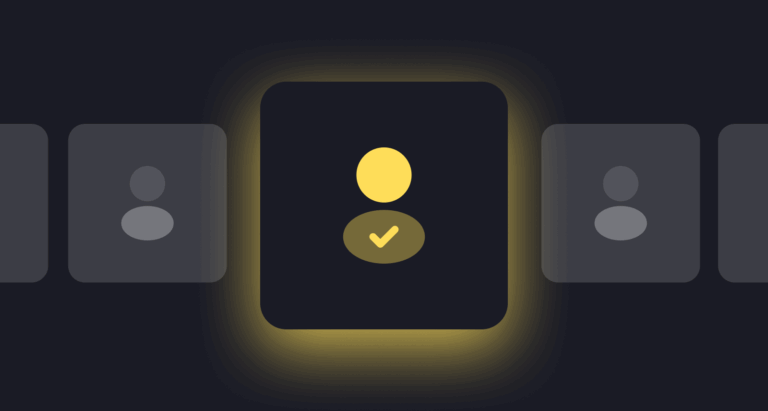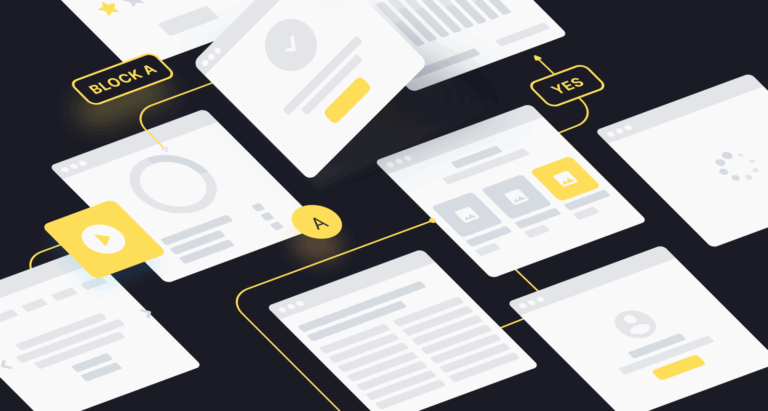Finding it hard to understand .Net libraries? Well, there’s nothing to be ashamed of, as we’re all good at something. Yet, when it comes to .Net development, you would want to talk to experts, as these things might be quite “nasty” when it comes to handling. So, if you were looking for a bit of guidance on how to use .Net libraries, you’ve come to the right place. Today, we are going to teach you how to use .Net libraries using the .Net Class libraries as an example. Buckle up, and get your keyboard ready! We’re about to show you how it’s done!
Some General Theory for You
Unfortunately, we’re not fortune tellers, so we could not foresee your .Net expertise. Hence, the basic premise was that you would need a bit of theoretical input regarding the .Net. libraries. So, if you do already know how .Net APIs work, how you can name conventions, and how the system namespace works, feel free to skip this section. Yet, you’d better don’t, for practice makes it perfect.
How .Net APIs Work?
.Net APIs are nothing else but a set of classes, delegates, value types, and interfaces that optimize and smooth the development process while simultaneously providing the developer with access to the system’s entire functionality. Furthermore, the .Net ecosystem is language-agnostic, as the majority of its types are CLS-compliant, which means that the programmer can use any language as long as the chosen language’s compiler adheres to the Common Language Specification (CLS).
As you’ve already guessed, .Net is good for structuring data and creating data classes, perfectly stored in the .Net class libraries. The .Net types – the framework’s foundation – can be used to deal with a lot of tasks. For example, using the .Net API, you can create a library to:
- Encapsulate data structures;
- Represent data;
- Break data down into types and exceptions;
- Perform data input/output.
- Access and extract information about the loaded types.
- Provide data access,
- Make use of a rich Graphical User Interface.
- Invoke .Net security checks.
As a matter of fact, there is a rich set of interfaces to enjoy in .Net along with both concrete and abstract classes. Furthermore, when you take a .Net class, you can use it to create a class of your own, and thus end up with a properly stratified database.
What About the Syntax?
One of the main reasons why .Net development outsourcing is so popular these days is because the software vendors make great use of the dot syntax, which lets them name schemes that connote hierarchies. This is a perfect scenario for swift and safe web development. The aforementioned technique is used to group related data types into the so-called namespaces, which you can then search and reference easily.
For example, here comes a namespace: System.Collections.Generic.List<T>. The entire line, right up to the rightmost dot, is the namespace title. Meanwhile, the List<T>. part is used to represent a list that resides within the namespace called System.Collections.Generic.. By the way, there is hardly a better way of working with generic data collections, as it lets library developers extend the .Net potential to using hierarchical group types, as well as building document class libraries, while naming them in an informative and truly consistent manner.
Are There System Namespaces?
Yes, there are! A system namespace is nothing but the root namespace for .Net fundamental types. The difference between a simple namespace and a system namespace is that the latter includes classes to represent the basic data types used ubiquitously by all applications, such as objects (inheritance hierarchy’s roots), bytes, arrays, chars, strings, etc. What is more, system namespaces have over 100 classes, which you can use to deal with the class exceptions related to the core runtime concepts, like application domains. Now, that you know the basics of how the .Net class libraries function, we’ll teach you how to create and compile them and then add classes to them.
How Do You Create and Use a .Net Library?
As has already been mentioned, we are going to talk you through the process of creating a .Net class library, so you could use it as a basis for your ongoing operations with .Net libraries. So, let’s move closer to the steps you have to take when creating one.
Creating a .Net Class Library
- Launch Microsoft Visual Studio and click “New” -> “Project” – “Visual Basic” -> “Class Library”. Then, just copy the name of the folder that pops up in the Location text box, as it will store the library files.
- Type in “ClassLibrary1” in the “Name” text box and click “OK” to proceed. Visual Studio will feature a new class library called ClassLibrary1. You will see a new class file called Class1.vb in the window of Solution Navigator.
- Open the Class1.vb file to make the class appear in the code window. As of now, your class library is empty, so everything you’ll see would be:
Public Class Class1
End Class
Yet, insert the following command into the window right between the Public Class Class1 and the End Class statement:
Public Function Multiply(ByVal inVal As Integer) As Integer Dim computedValue As Integer computedValue = inVal * 2 Return computedValue End Function
This code creates the Multiply function that accepts the variable inVal and then multiplies it by two, just to return the result to any app calling the function. Now, your .Net class library is created and ready to be used. Now, let’s compile it.
Compiling .Net Class Libraries
- Proceed to the Solution Navigator and right-click on the project’s name – ClassLibrary1, in our case. Choose properties from the pop-up menu and click on them.
- In the properties menu, choose “Compile” -> and check the “Register for COM Interop” box. Thus, your library will become visible as a COM component.
- Click the “Build” button and opt for “Build Solution”. This will make Visual Studio compile the project and create a DLL and .TLB file for you to find in the project’s BIN folder.
Adding the Class Library to Excel
Now that our Class Library has been created, the time has come to infuse it with some data to process. Fortunately, you can use Excel to deal with this task. Follow the steps described below.
- Launch Excel and find the Developer Tab on the program’s ribbon. You might see it right away, or you might need to right-click the ribbon, and opt for its customization, and then check the “Developer” box. The Developer Tab is there to let you work with VBA and macros.
- Choose the Developer Tab and switch to Visual Basic, as you’ll see the VBA window opening. Click the “Insert” option and then click “Module” in order to add a new module to your project.
- Go to “Tools” and choose “References”, and VBA will open the requested window. Opt for “Browse” to see and select the folders on your hard drive.
- Browse and choose the folder containing the .Net Class library that you’ve created. Open it and find the BIN folder in it. Double-click the latter to open it.
- In the BIN folder, choose and open the ClassLibrary1.tlb file. VBA will close the References window now.
- You now have an empty module. Copy and paste the code below into it:
Sub DoubleNumber() Dim classLib As New ClassLibrary1.Class1 Dim newValue As Integer newValue = classLib.Multiply(5) MsgBox newValue End Sub
The code above calls the Multiply function and assigns it the number 5. The function runs and multiplies it by 2, eventually returning the result. The newValue variable will now hold the value produced by the function.
- Minimize or fold the VBA window down and get back to Excel. Choose the “Macros” button in the Developer’s Tab Code Section. Excel will bring the Macros pop-up window to the display and DoubleNumber – the VBA function you’ve just created – will appear in the macros list.
- Whenever you need to run the function, select it by clicking on it and click “Run”, and it will pass number 2 to your .Net class library, displaying 10 – the result of the calculation.
Now, you have a .Net Class library ready to store and process, process, and structure your data. Hopefully, you’ll find a lot of interesting ways of applying the knowledge in practice.
Conclusion
The pivotal advantage of .Net is that this framework lets you create libraries swiftly and easily, which is of the utmost importance in web development. The .Net development outsourcing industry thrives because the framework enables developers to create splendid products in a smooth manner. .Net development companies from all around the world have chosen their path for a reason: .Net lets you craft something magical while using down-to-earth tools. So, if you’re looking for a .Net development partner, consider dropping us a line or two, and we’ll drop many more lines of splendid code for you and your project.